- Go to the platform.qooper.io
- Sign in to your Admin Dashboard
- Find the "Matching" section from the left pop-up menu and click on it.
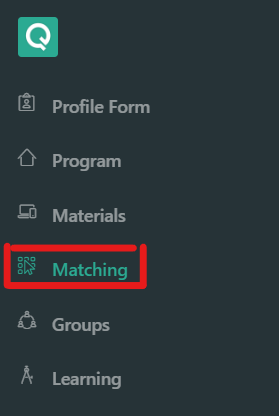
- Find the "View Matching Algorithm Suggestions" button on top and click on it.

-
On the "Bulk Suggest Settings" window, you need to choose the below settings;
- Suggest Type: 1:1
- Max # of mentees each mentor can have: 1 (this is the default setting, you can adjust based on your organization's needs)
- Min match rate %: 30 (this is the default setting, you can adjust based on your organization's needs)
- Matching Weight Table: The program uses the matching weights to calculate and recommend the best matches possible upon Auto-Match and Self-Match.
- All the questions created as "Use in matching algorithm" in Qooper appear under the matching weight table.
- You can adjust matching weights from the "Program" section on the admin dashboard.
-
- Click on the "Proceed" to move on to the next step.
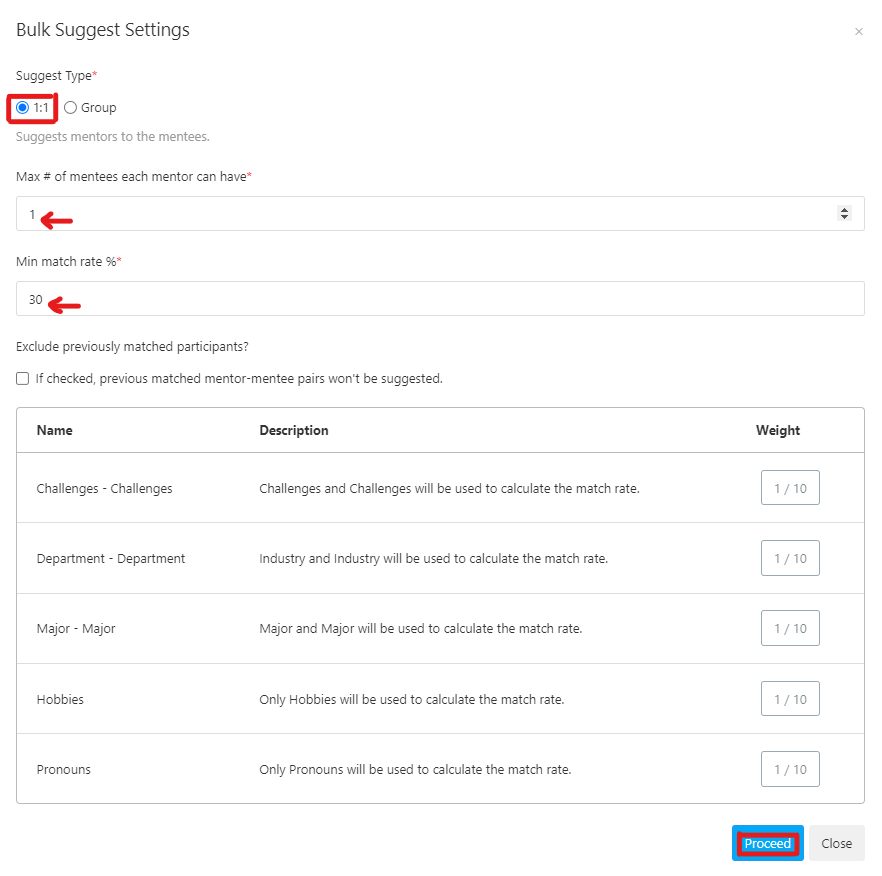
- The "confirm suggestions" page will pop up (please do not close the browser while suggestions are loading)
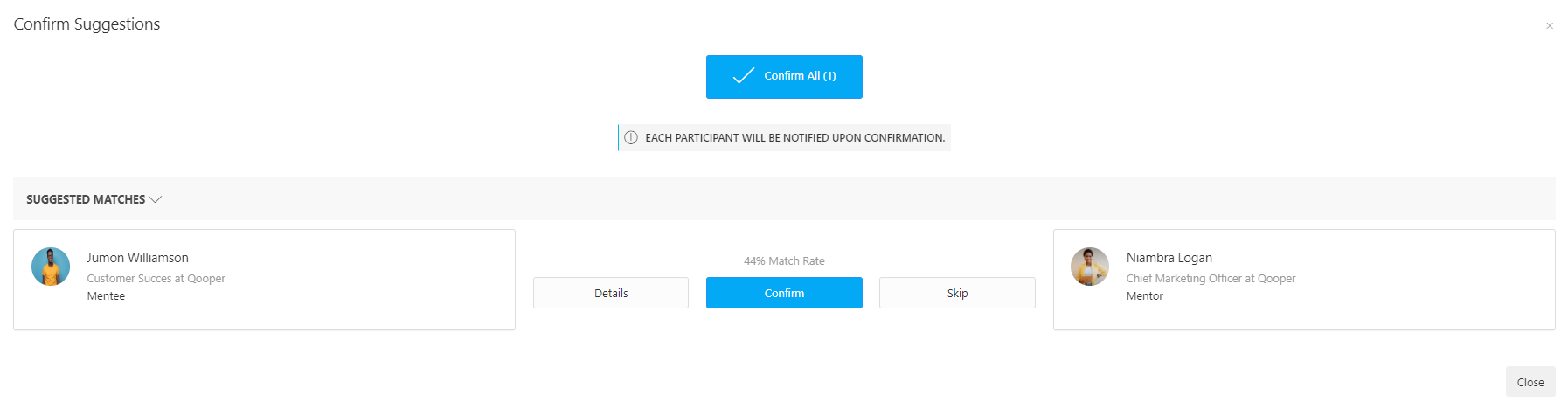
- On this page, you can see the match percentages of the participants and compare their profiles with each other by clicking the "details" button.
- You can either confirm or skip matches individually or confirm all the suggestions by clicking the "confirm all" button.
- After you confirm the suggestions, your matches will appear under the "Matched" tab in the Matching section.

