Introduction:
This knowledge base article will guide you through the process of signing up for Qooper using ID initiated authentication. Whether you are a first-time user or already have a Qooper account, we have provided step-by-step instructions for both scenarios. Let's get started!
Signing up for Qooper as a First-Time User:
1. Receive the Deep Link:
- Your program manager will provide you with a deep link based on your role as a Mentor or Mentee.
- Click on the deep link provided by your program manager.
2. Activate Your Account:
- To activate your account, enter your 6-digit SuccessFactors ID.
- Click "Next."
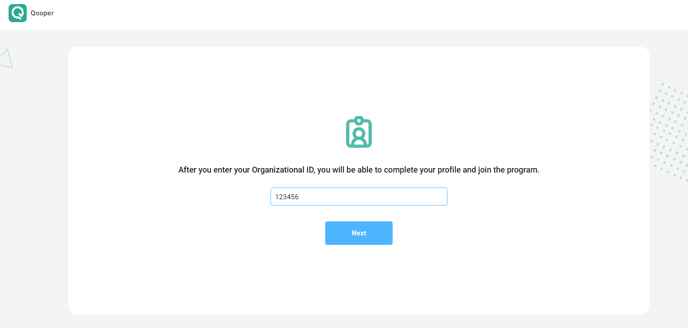
Note: If you encounter an error during this authentication step, please contact your program administrator for assistance.
3. Confirm Your Information:
- Verify that your Name and 6-digit SuccessFactors ID are correct.
- Click "Confirm."
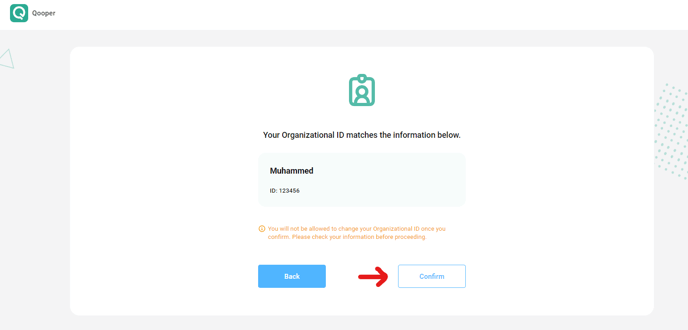
If the information displayed on the confirmation screen is incorrect, click "Back" and reach out to your program administrator for assistance.
4. Provide Account Details:
- In the Email Address field, enter your organizational email address.
- In the Password field, enter a password of your choice.
- In the Password Confirmation field, re-type your chosen password.
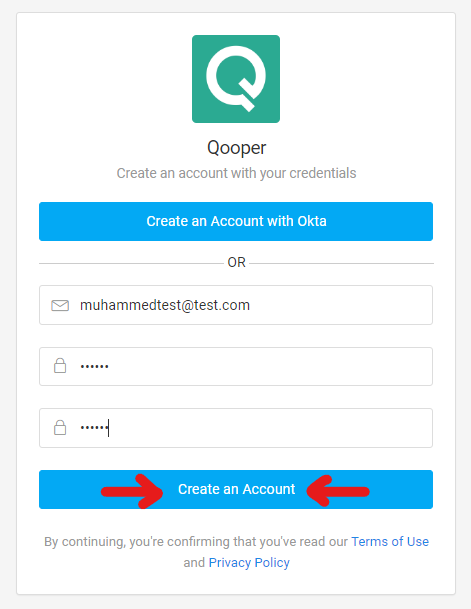
Note: Passwords must be a minimum of 8 characters. For enhanced security, consider using a password that contains a combination of upper and lowercase letters, numbers, and special characters.
5. Complete Your Mentoring Profile:
- After logging in to Qooper, click the "Start" button to complete your Mentoring Profile.
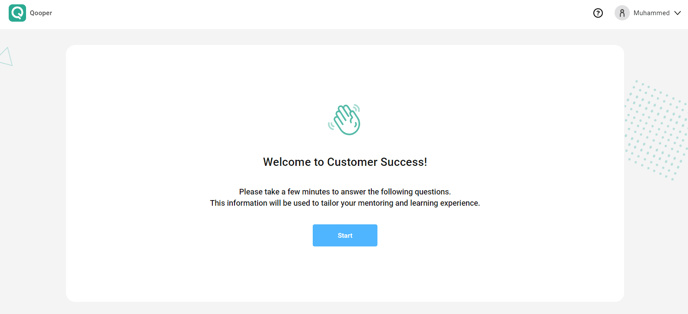
Note: If you have previously provided information for the role you are logging in with, that information will be displayed. However, you can update it as needed. If you have a dual role as a Mentor and Mentee, you will need to enable your other Profile in your Account to answer the questions from both perspectives.
Signing in to Qooper with an Existing Account:
1. Go to the Qooper Website:
- Visit mentoring.qooper.io in your web browser.
2. Provide Login Credentials:
- In the Email Address field, enter the email address associated with your Qooper account.
- In the Password field, enter your password.
- Click the "Sign In" button.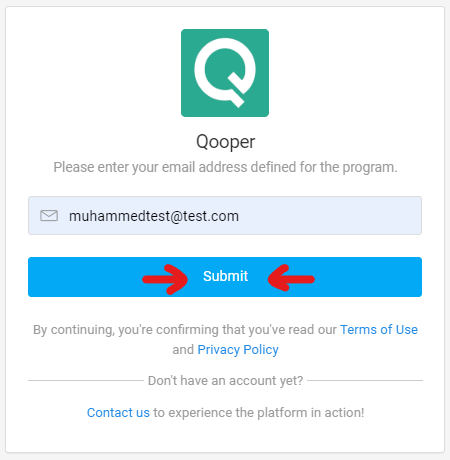
Congratulations! You have learned how to sign up for Qooper using ID initiated authentication. Whether you are a first-time user or have an existing account, you can now access Qooper and start benefiting from its mentoring features. If you have any further questions or need assistance, please don't hesitate to reach out to our support team. Enjoy your mentoring journey with Qooper!
