How to log a meeting that has already occurred in Qooper.
To schedule a meeting, please follow the steps mentioned below;
- Select the "Mentoring" tab on the top bar.
- Choose the connection with whom you had your meeting with.
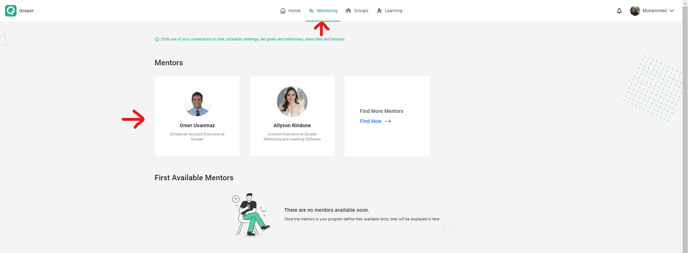
- On your connection's profile page, find the "Meetings" tab
- Click on 'Past'
- Click on the "Schedule a Meeting" button
-jpg-Feb-16-2023-07-16-11-8824-PM.jpeg)
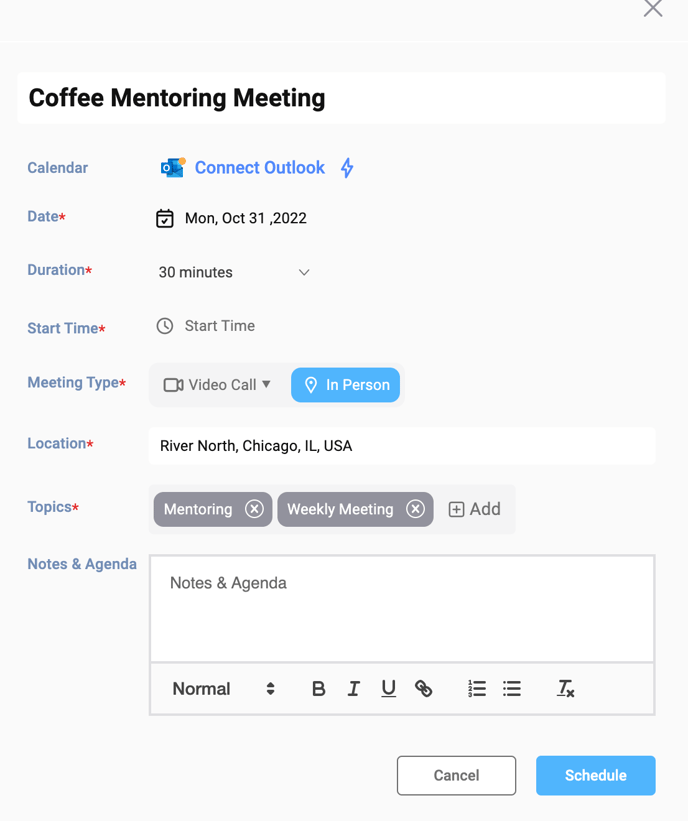
- Enter the meeting title.
- Select the date, duration of the meeting, and the time you started.
- Add your video call link. (Zoom, Google Meet, and Others)
- Pick your meeting topic from the Topics section dropdown menu by clicking on the "+Add" button.
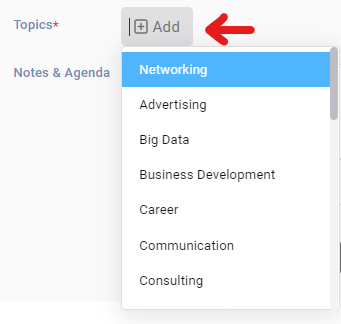
- You can type down your notes under the "Notes & Agendas" section *Optional
- After filling out the form, click on the "Submit" button to log your past meeting.
- Important note on logging an In-Person Meeting: If your meeting was "In-Person" as the meeting type and choosing your location from the "location" field. (your location will appear in the drop-down after you type it, please pick it from the list)
-
Now your meeting has been logged!
