Enhance your Qooper lessons by seamlessly embedding links to external resources such as articles, videos, and online courses. Follow these steps to add links to your lessons:
Step 1: Sign in to Your Admin Dashboard
Go to platform.qooper.io and log in to your admin account.
Step 2: Access the Learnings Section
From the left-side menu, locate and click on the "Learning" section.

Step 3: Find the Lesson You Want to Add a Link To
Under the Learning section, browse or search for the lesson where you want to embed a link. Click "View" to open it.
Step 4: Add a New Section (If you already have a section created, please move to Step 5.)
- Click the "Add Section" button.
- Enter a title for the new section.
- Click "Submit" to create it.
Step 5: Edit Section Content
- Locate the three-dot menu in the top right corner of the new section.
- Click it and select "Edit Content."

Step 6: Embed Your Link
- Click the "Add Component" button.
- In the new component page, select "Embed."
- Copy and paste the URL of the resource you want to embed.
- Click "Submit" to save your changes.
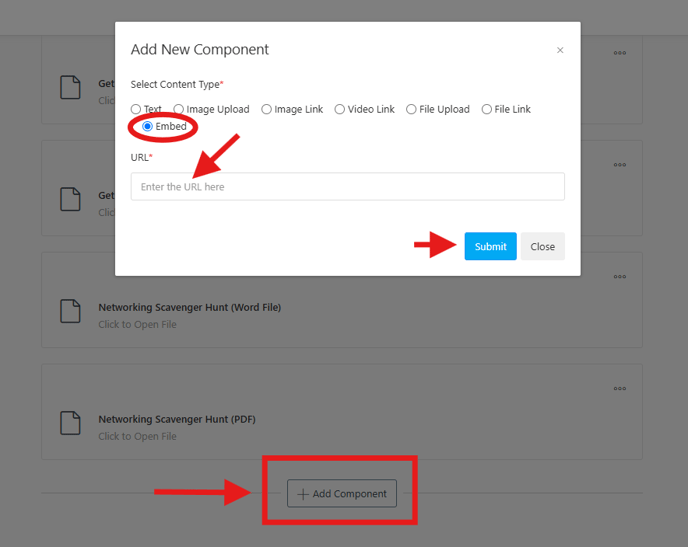
Embedding LinkedIn Learnings
To embed LinkedIn Learning courses, follow the same steps above by pasting the LinkedIn Learning URL in Step 6.
Your embedded links will now be accessible within the lesson, providing learners with direct access to valuable resources.
