Enhance your Qooper lessons by seamlessly integrating LinkedIn Learnings. Follow these straightforward steps to embed LinkedIn Learnings into your Qooper platform.
Step 1: Sign in to your Admin Dashboard
- Navigate to platform.qooper.io and sign in to your admin account.
Step 2: Access the Learnings Section
- From the left-side menu, locate and click on the "Learnings" section.
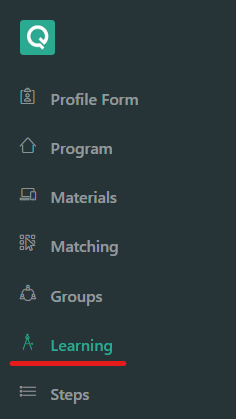
Step 3: View LinkedIn Lesson
- Under the Learnings section, find the LinkedIn lesson you want to embed and click "View."
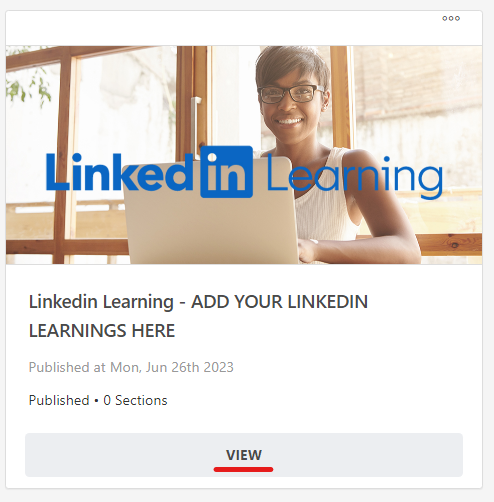
Step 4: Add a New Section
- Once in the edit page, click the "Add Section" button. Enter the title for your learning section and click "Submit."
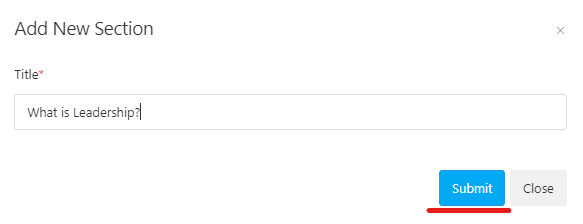
Step 5: Edit Section Content
- Find the three dots on the top right of the new section, click on it, and select "Edit Content."
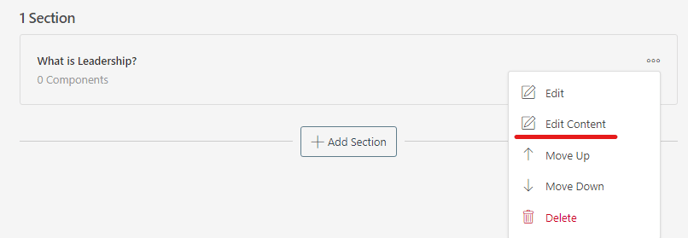
Step 6: Embed LinkedIn Learning
- Click the "Add Component" button. In the new component page, select "Embed." Copy and paste your LinkedIn Learning URL, then click "Submit."
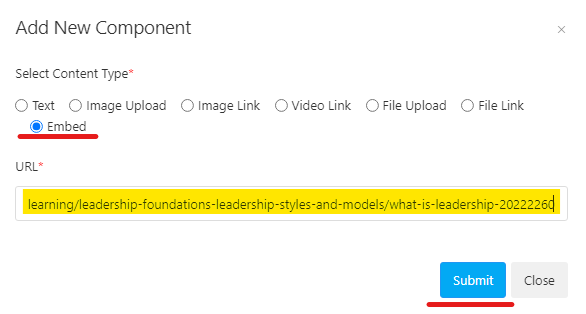
Step 7: Access the LinkedIn Learning
- Congratulations! Your LinkedIn Learning is now embedded and ready to be accessed by users.
How Users Can Access LinkedIn Learnings
Watch the recording below to see how LinkedIn Learnings will appear on the end user's side and how they can seamlessly access the content.
By following these simple steps, you're enhancing the learning experience for your users on Qooper. If you have any questions or encounter any issues, feel free to reach out to our support team for assistance.
