Welcome to Qooper! We're excited to have you on board. Follow these simple steps to create your Qooper account using the mobile app:
**Method 1: Import by Program Admin**
If your program administrator has imported your email address into Qooper, here's how you can quickly set up your account:
1. **Download and Install:** First, download and install the Qooper mobile app from your device's app store.
2. **Open the App:** Launch the Qooper app once it's installed.
3. **Enter Your Email:** On the welcome screen, enter the email address that your program admin has imported for you.
4. **Continue:** Tap the "Continue" button.
5. **Account Setup:** After entering your email address, the app will automatically redirect you to the account creation page.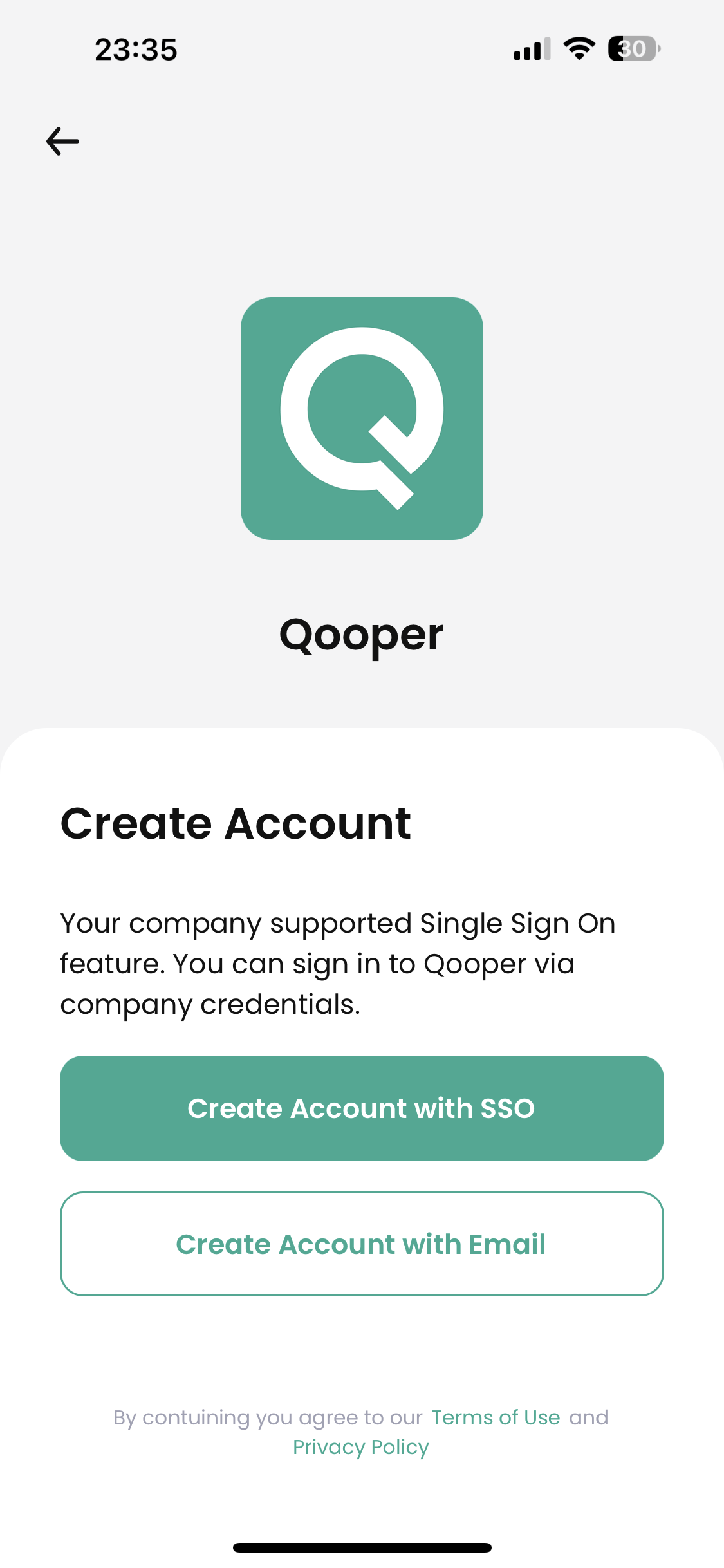
6. **Complete Setup:** Follow the prompts to choose a password, upload a profile picture, and provide any additional information requested by your program.
**Method 2: Deeplinks Shared by Program Admin**
If your program administrator has provided a deeplink, follow these steps to create your Qooper account:
1. **Install the App:** Make sure you have the Qooper app installed on your device. If not, download and install it from your app store.
2. **Access the Deeplink:** Open the deeplink that your program admin shared with you. You might find it in your email or another messaging platform.
3. **Automatic Redirection:** Clicking the deeplink will instantly take you to the Qooper app.
Congratulations! You've successfully created your Qooper account through the mobile app using either the import or deeplink method. If you run into any issues or have questions along the way, don't hesitate to reach out to our support team for assistance.
Now, dive into the Qooper experience and make the most of your program's offerings!
