Step 1: Accessing the Admin Dashboard
- Sign in to your Qooper admin dashboard by visiting platform.qooper.io.
Step 2: Creating the Home Page
-
Navigate to the "Materials" section and locate the "Landing Page" subsection.
-
Click on the "Edit" button to access your landing page settings. Here, you can upload your home page image, create your home page title, and add your home page text. (A red star indicates mandatory fields.) To save your changes, click the "Submit" button.
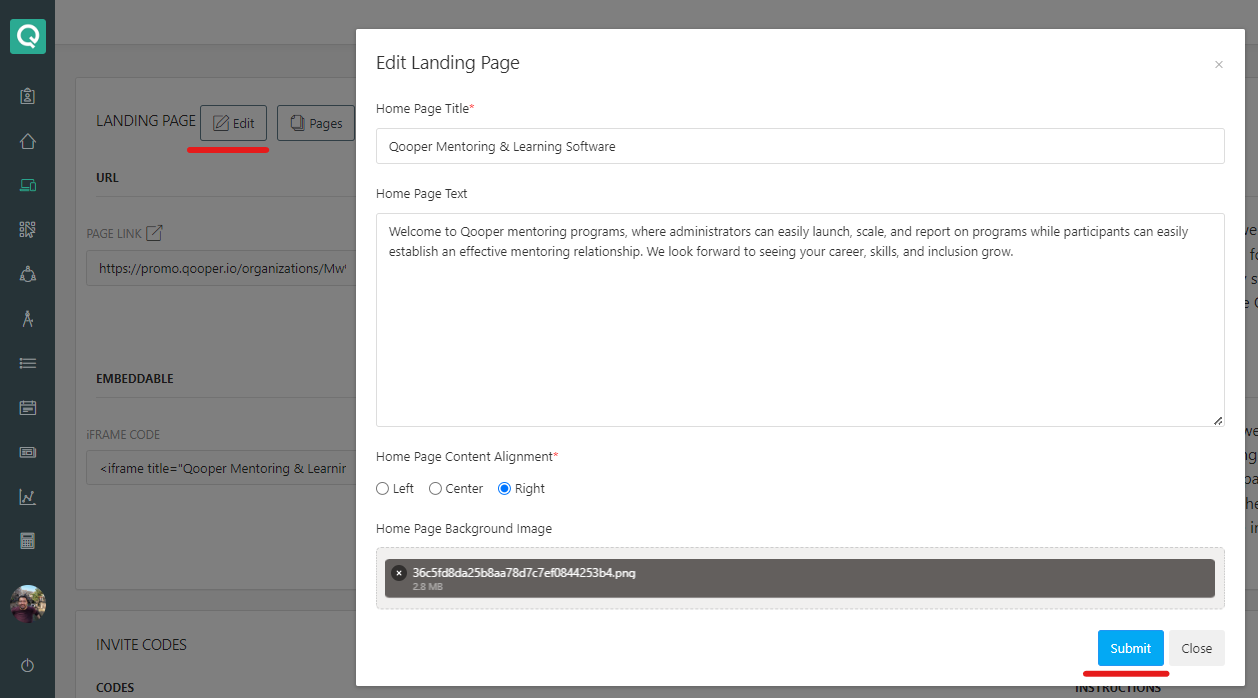
Step 3: Exploring Pages
-
With your home page ready, it's time to move on to creating additional pages within your landing page.
-
To add a new page, click on "Pages" and then select "+ Add Page."
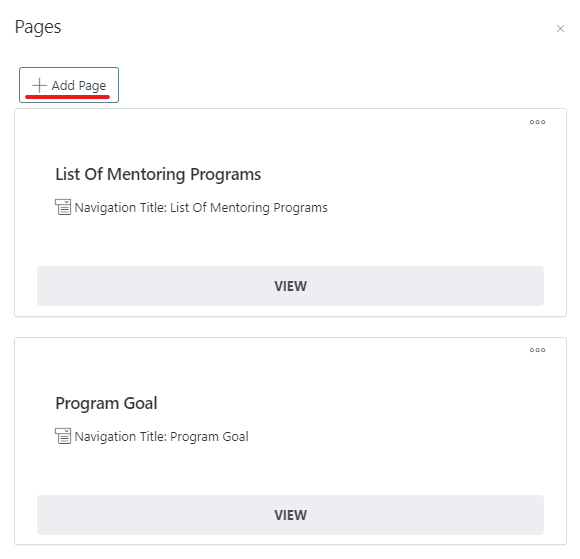
-
On the next page, provide a title, navigation title, and content for the new page. To save your changes, click the "Submit" button.
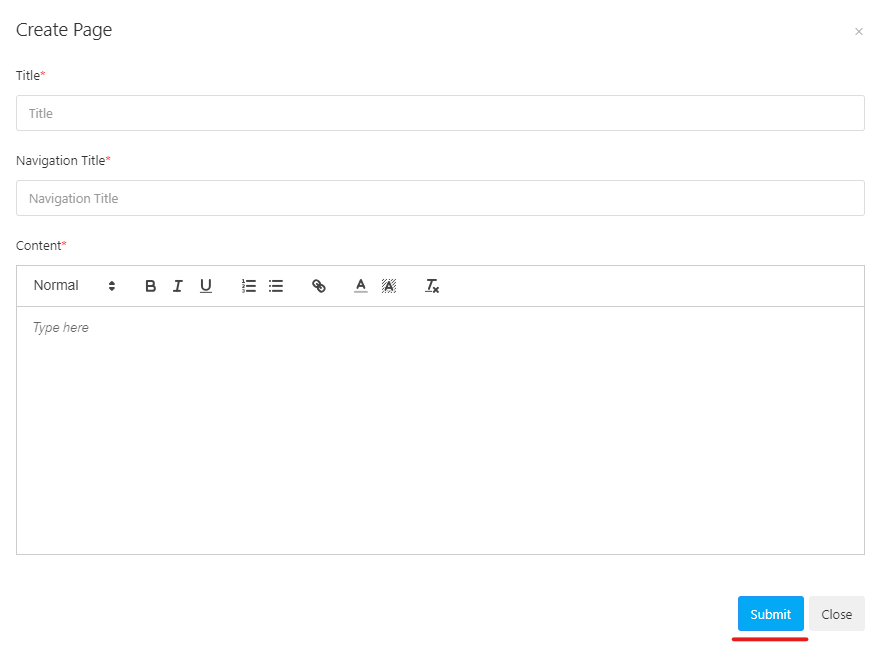
- You can edit, change the order of the pages, and delete them by clicking on the "..." three-dot

-
You can continue to add more pages to your landing page as needed.
Step 4: Previewing Your Landing Page
- To preview your landing page and see how it appears to your participants, click on the "Preview" button.
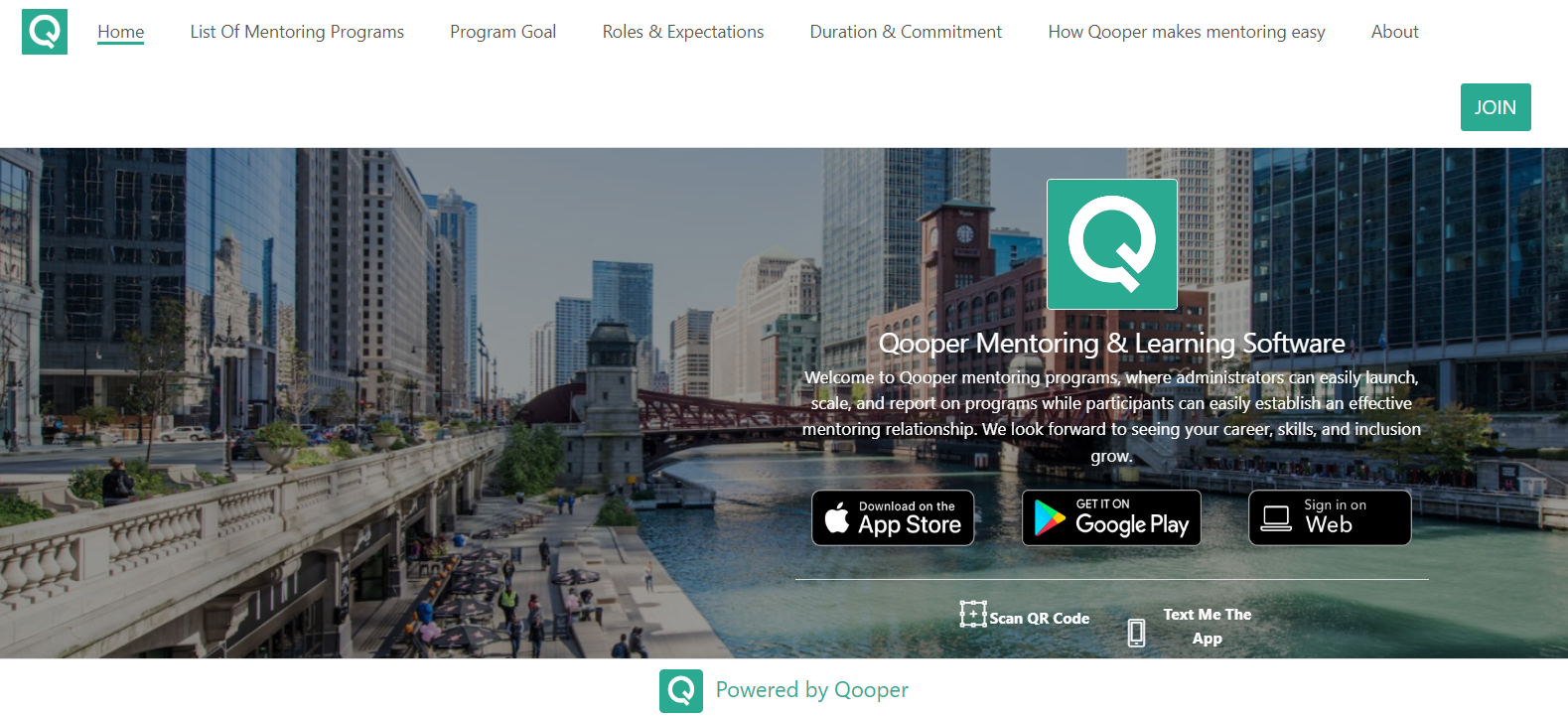
Step 5: Sharing Your Landing Page
-
Once you are satisfied with your landing page, you can share it with your participants by following these simple steps:
a. Click on the copy icon located under the "Page link." You can paste this link into your emails to share with your participants.
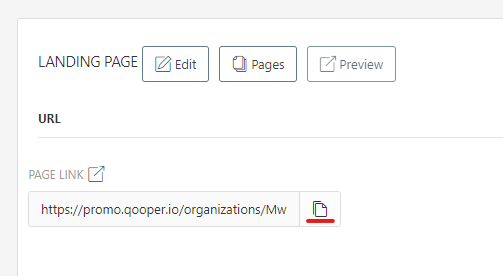
Step 6: Gain Inspiration from Sample Landing Pages
- If you'd like some inspiration or ideas for your landing page, we recommend checking out our "Sample Landing Pages" article. This resource showcases how other organizations have implemented their landing pages, providing valuable insights.
