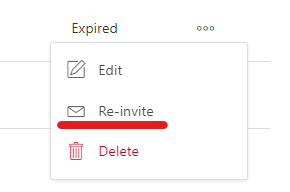To invite admins to the Qooper Admin dashboard, follow these steps:
- Log in as an admin and click on your name in the left pop-out menu to access the Account section.
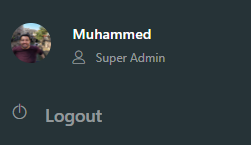
- Click on the "Admins" button.

- Click "Invite" button to initiate the admin invitation process.
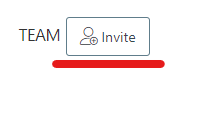
- Fill in the required details: Email, first name, last name, and choose a role (Super Admin or Admin).
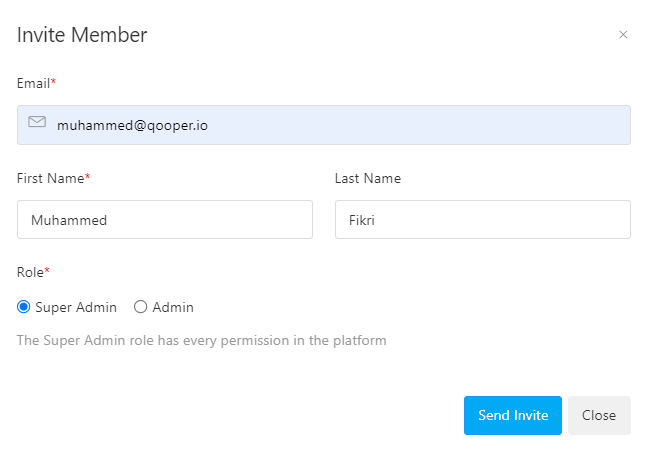
- Understand the admin roles:
- Super Admin: Full access to all functions in every program under your organization. Only super admins are able to add, delete or suspend other admin accounts.
- Admin: Choose program access (All or Specific) and functionality access (All or Specific).
- Program Access: Select between "All" or "Specific" programs.
- All: Admins will have access to all programs within your organization.
- Specific: Choose specific programs from the drop-down menu that the admin will have access to.
- Functionality Access: Choose between "All" or "Specific" functionalities.
- All: Admins will have access to every function on the admin dashboard.
- Specific: You can restrict access to specific functions, such as learning, matching, etc.
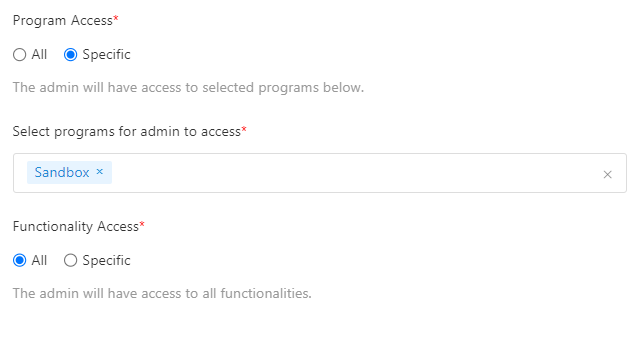
6. Click "Send Invite" to finalize the process.
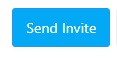
The invitee will receive an email with instructions to join as an admin.
If the invitation has expired, you can re-invite the admin from the "Team" section. First, locate the expired account, and then click on the three dots to access the option for re-inviting.