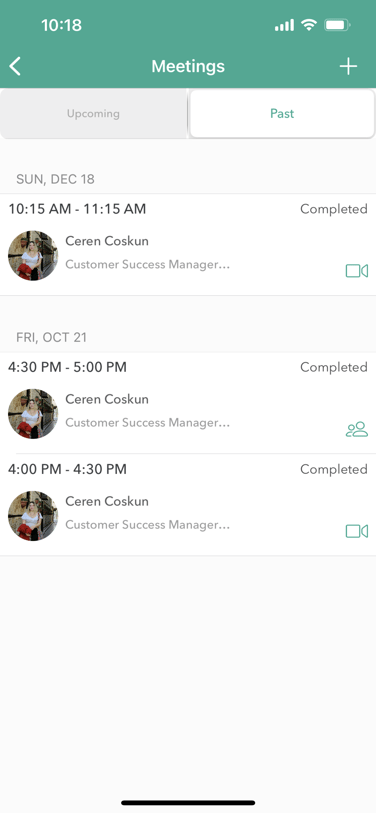This article will teach you how to log a past meeting in the Qooper mobile app. (Iphone/iOS only)
On your iOS device log into the Qooper app. You will immediately be taken to the Mentoring tab where all of your connections will be listed. Click on the "Meetings" icon under your connection's name to schedule a meeting with them
.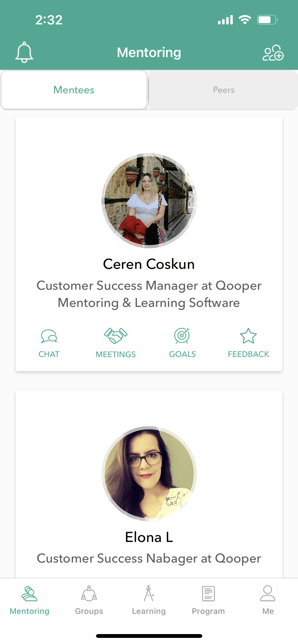
On the next screen click on "Past" to indicate that you wish to log a meeting that has already occurred. Then click the "+" icon in the right hand corner to begin logging the meeting.
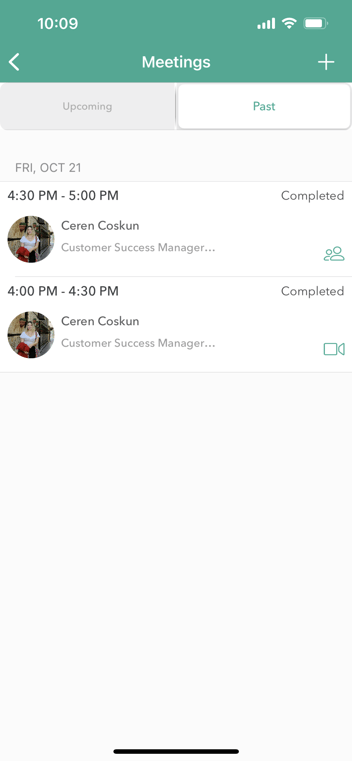
On the next page select whether this meeting was a video call or an in-person meeting.
Video Call - You are required to add the video call link to the meeting.
In-Person Meeting - You are required to put the location where the meeting took place.
Input a title for your meeting.
Select the date and times your meeting occurred.
MANDATORY: Select topics that your meeting covered. Select all that apply.
Next write in the description box what you covered in your meeting.
When all the above steps are completed the "Schedule" button in the top banner will turn from gray to white. Click "Schedule" to finish logging your past meeting.
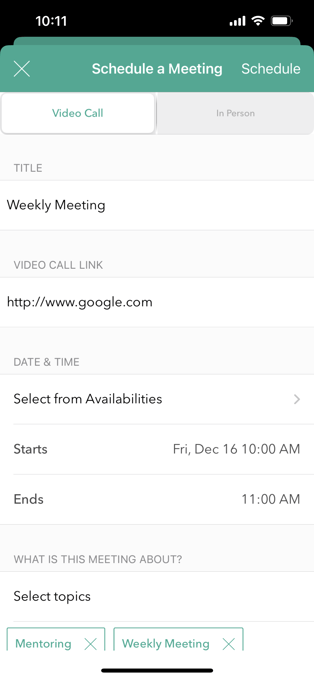
When you have successfully logged your past meeting it will show up under the "Past" tab.