How can users connect their Google accounts to Qooper?
1- Sign in to your account from mentoring.qooper.io
2- Connect your Google account by following the numbered steps in the image below (First, click on the lightning symbol, then click on Google and click Connect Google)

3- The Google access permission window will pop up. Click on "Allow" to connect your Google account with Qooper.
4- You can either use your work email or personal email to connect.

How to schedule meetings with Google Meet?
To schedule a meeting, please follow the steps mentioned below;
- Select the "Mentoring" tab on the top bar.
- Choose the connection with whom you want to set up a meeting.

- On your connection's profile page, find the "Meetings" tab
- Click on the "Schedule a Meeting" button

Fill in the fields in the drop-down form to schedule a meeting;
- Enter the meeting title.
- Select the date, duration of the meeting, and start time.
- Your Meeting Type is automatically set as "Google Meet - * Your video call link will be generated when the meeting is scheduled.

- Pick your meeting topic from the Topics section dropdown menu by clicking on the "+Add" button.

- You can type down your notes under the "Notes & Agendas" section *Optional
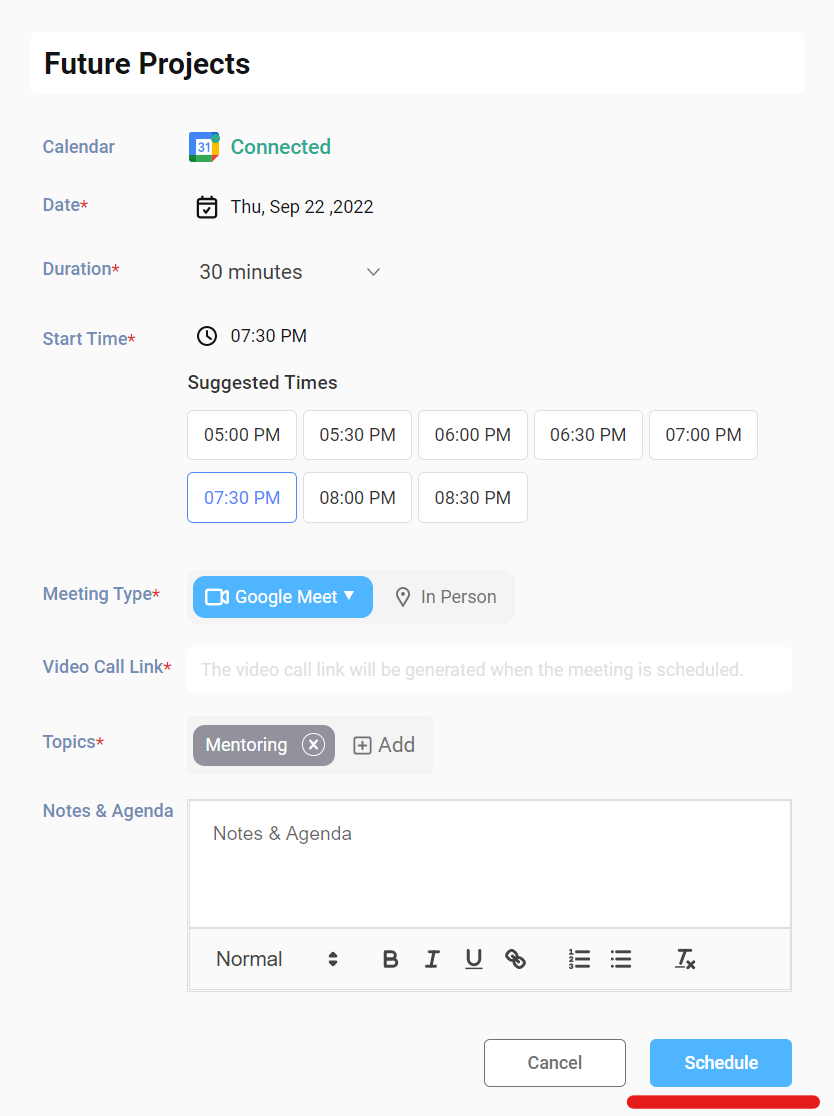
How To Join Your Scheduled Google Meet Video Call?
You can access your scheduled video call from the profile page of your match in the "Upcoming" tab under the "Meetings" section. Start your meeting by clicking on the "Join Video Call" button.
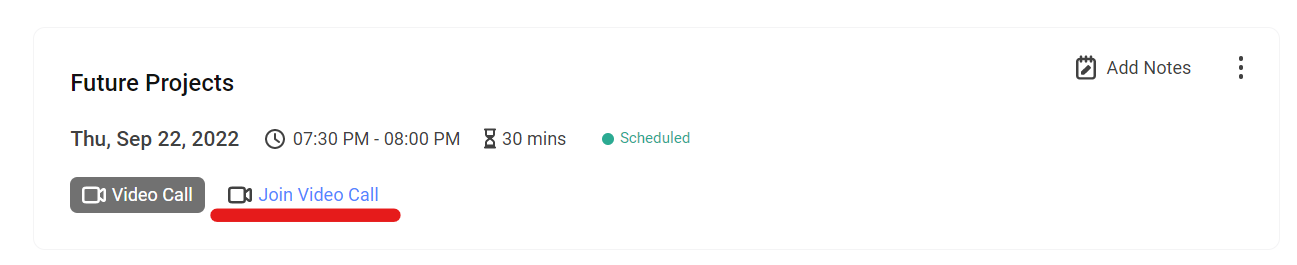
Clicking the button will direct you to the Google Meet
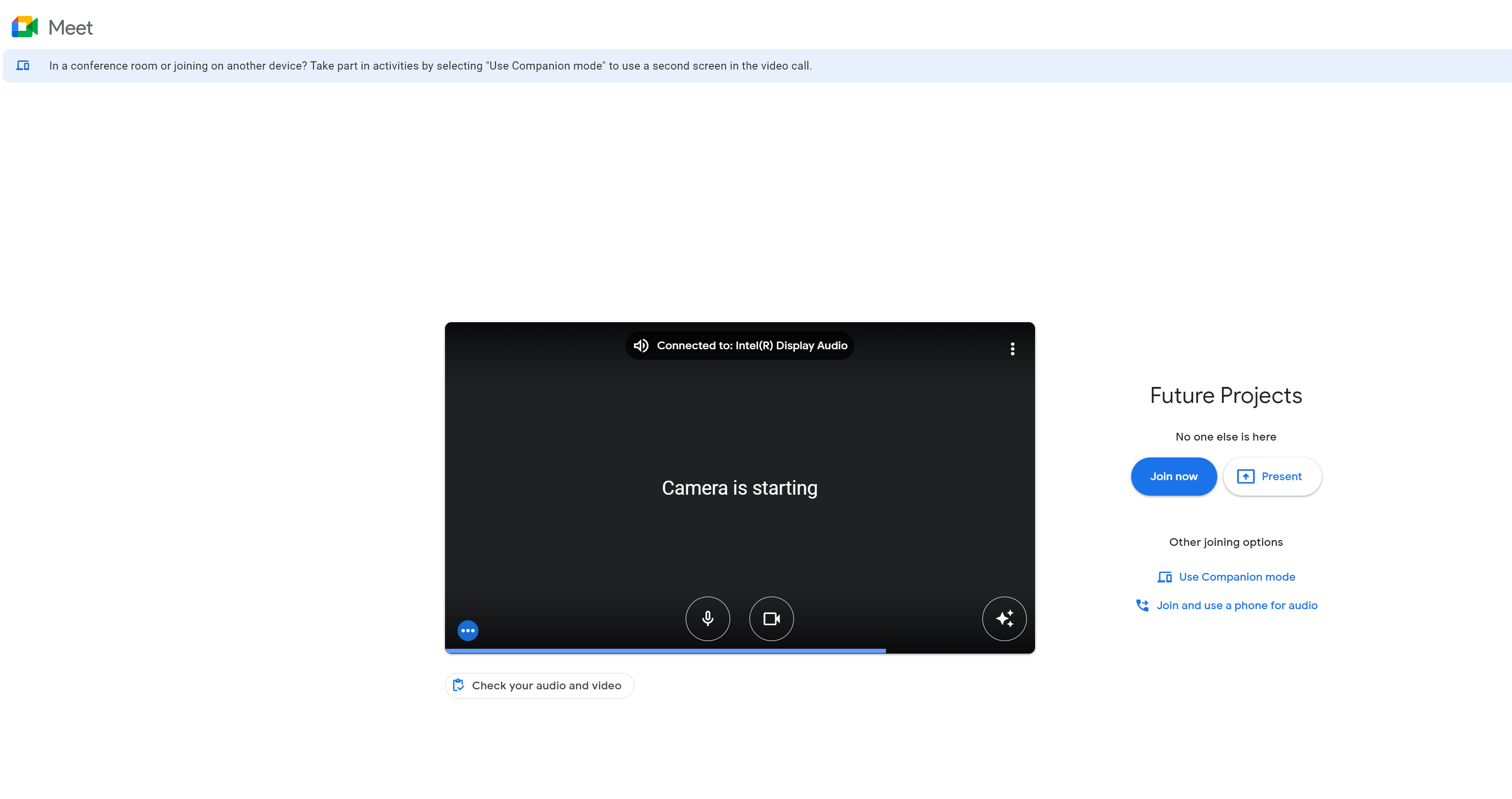
How to Disconnect your Google Account?
- Disconnect your Google account by following the numbered steps in the image below (First, click on the lightning symbol, then click on Google and click Disconnect)

